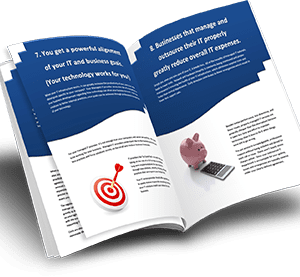There are many threats online, such as inadvertently navigating to a website that downloads malware or ransomware to your device. With new websites popping up every day, it’s impossible to block every malicious site, so new security strategies are needed to stay safe. Browser isolation is one of these tools that can significantly increase your web security so you can be confident that even if you accidentally stumble upon a malicious website, it has little chance of harming your computer or network.
Browser Isolation secures a computer or network from online threats by confining all browsing activity in an isolated, virtual “container” that is destroyed after each session. This provides malware protection for day-to-day browsing by minimizing the opportunity for malware or ransomware to access the user’s device and reducing the possibility of zero-day attacks.
The research firm Gartner names browser isolation as one of the top cybersecurity technologies and predicts that more than 50 percent of enterprises will actively begin isolating their internet browsing in the next few years.
Browser isolation is a powerful tool for combatting cyberattacks through quarantining internet activity away from local network infrastructure and sensitive data. This technology is expected to become more commonplace in the near future as more organizations and enterprises embrace the security benefits. However, a basic version of browser isolation may already be available for users of the Edge browser.
Benefits of browser isolation
Browser isolation allows an organization to block threats without detecting, preventing, or analyzing malicious behavior. This gives browser isolation a unique ability to handle zero-day threats.
A zero-day threat is newly created malware or a vulnerability to which there is no known mitigation strategy. These brand new threats are often not detected by standard security tools like antivirus and can be catastrophic to an organization. Because an isolated browser is away from the local network or device, a zero-day threat will execute in an environment that will not affect the end-user and therefore protect the network.
Browser isolation becomes especially powerful when combined with systems like Windows Enterprise and managed by a qualified IT team. An organization’s IT team can set cybersecurity policies that will automatically open an isolated browser when a user navigates to sites that are not specifically white-listed. This allows an organization to give its employees the freedom to browse the internet without compromising web security.
Types of browser isolation
There are two basic types of browser isolation:
- Local: For local isolation, all internet browsing activity reaches the local infrastructure and is routed directly to the virtual machine or container created by the browser. All traffic is subject to cybersecurity tools and policies put in place by the organization’s IT team to help ensure users only view safe data. If malware gets through or, in the case of a zero-day attack, it will be isolated in the virtual machine and should leave the user’s device undamaged.
- Remote: For remote isolation, all internet browsing activity occurs on a remote server or in the cloud away from the local infrastructure. The browsing session is then streamed in real-time to the end-user. Isolating all browsing in a remote container away from the local environment provides better performance and adds an additional layer of protection.
In both local and remote isolation, typically, the user’s machine isn’t actually accessing web content and cannot download or otherwise transfer content to a local device, making either remote or local browser isolation a robust web security tool.
Isolated browsing using Microsoft Edge
Many versions of Windows 10 have the ability to create a basic, personal virtual environment that allows the Edge browser to open a window in a local, isolated container. While this is an excellent option for browsing the web safely, it is not a standard option, so it requires some setup. Note: this is only available for computers running Windows 11, or Windows 10 build 17713 or higher.
To use isolated browsing for personal use in Microsoft Edge, first Application Guard must be enabled. This can be done by:
- Make sure your computer supports virtualization, and it is enabled in your BIOS
- Open “Control Panel”
- Select “Programs and Features”
- From the left of the program list, select “Turn Windows features on or off”
- On the pop-up menu, select the checkbox next to “Hyper-V” AND “Microsoft Defender Application Guard”
- Click “OK,” and Windows will begin an installation process that may require a computer restart
Once Hyper-V and Microsoft Defender Application Guard have been enabled, an isolated browser window should be available in the Edge browser. Open an isolated browser window by:
- Open the Edge Browser
- From the ellipsis (3-dot) menu at the top right, select “New Application Guard window”
We recommend taking advantage of the safety provided by using an isolated browser for any web activity.
Isolated browsing is a great tool that helps keep organizations and employees safe while surfing the web. However, the true power of isolated browsing is when it’s part of a multi-layered cybersecurity solution managed by a team of IT professionals. An experienced IT department will be able to enact security policies and practices that use isolated browsing as a component.
Contact tca SynerTech today to learn more about how our IT team can help your organization use isolated browsing to increase your security.